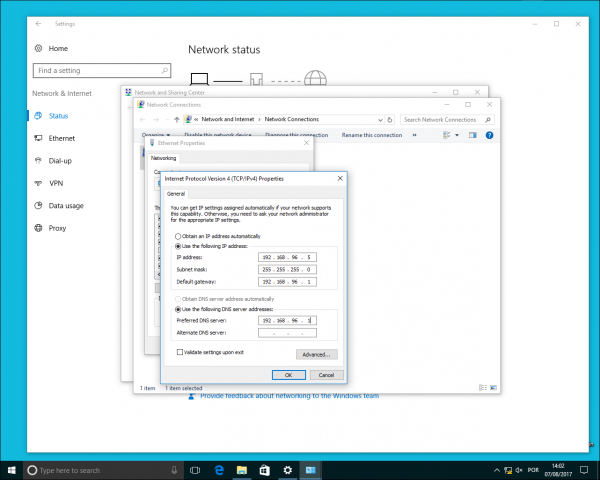Windows 7, Windows 8, Windows 10
The Static IP address below is the GIS configuration for the LAN1 on units above the GIS-R6. To set up an access point, please check on the manual what is the IP address and Subnet mask provided.
- Open Settings/Control Panel
- Open Network & Internet
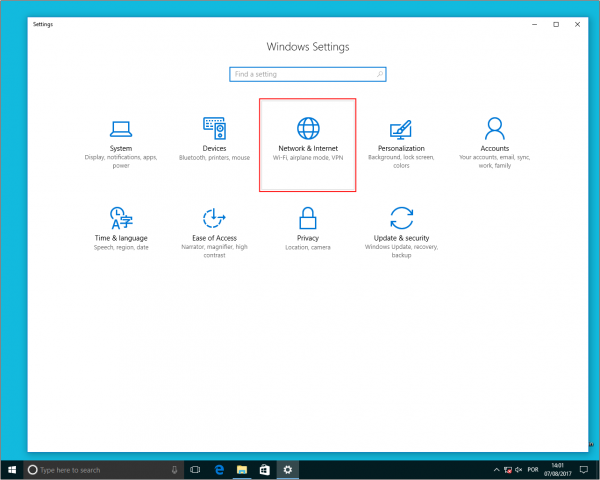

- Click Network and Sharing Center


- Click Change adapter settings

- Right click the network connection and click Properties
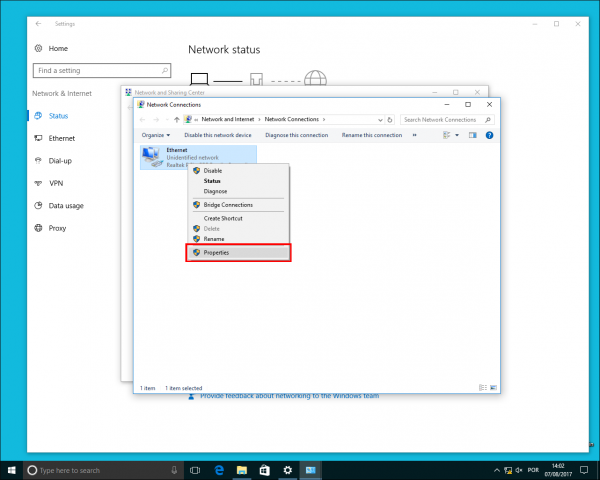
- Select Internet Protocol Version 4 (TCP/IPv4) and click Properties

- Select Use the following IP address:
- IP address: On the range of the LAN port being used, to see default range click here
- Subnet Mask: 255.255.240.0
- Default Gateway: 192.168.96.1