Network Interface
Most network designs follow simple rules: the Internet router is a ‘DHCP server’ and all computers are ‘DHCP clients’. Some networks however require special configurations.
Your Internet connection may require that all computers and network devices be configured with ‘fixed IP addresses’.
The Network Interfaces menu option is selected to change the device configuration for non-standard networks.
When configuring the Guest Internet product for a non-standard network configuration, the help of a network specialist may be required, as there are many configuration options.
One mistake may prevent the Guest Internet product from functioning correctly. In the worst case a configuration mistake might prevent you from communicating with the Guest Internet products and you will be locked out. In this case the only course of action is to reset factory defaults and start again.
WAN
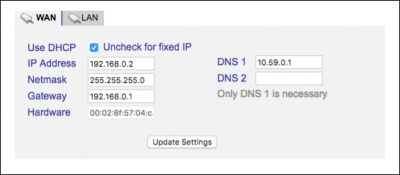 The WAN tab (Wide Area Network)settings are for the gateway unit Internet port.
The WAN tab (Wide Area Network)settings are for the gateway unit Internet port.
The DHCP box checked for default configuration. In this case the DSL router or cable modem provides the IP address for the gateway.
Your Internet connection may require setting the unit to a fixed IP.
In this case the Use DHCP box is unchecked and the three IP addresses shown must be typed in manually: IP Address, Netmask and Gateway.
LAN
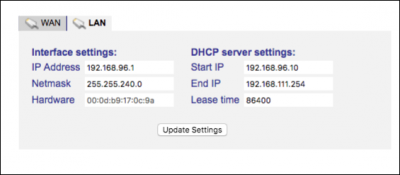 The LAN tab (Local Area Network) shows the settings used for the LAN ports on the gateway.
The LAN tab (Local Area Network) shows the settings used for the LAN ports on the gateway.
The LAN ports are always a DHCP server and provide IP addresses for devices connected to the LAN ports.
Computers connected to wireless access points request an IP address from the gateway LAN ports.
The LAN Network Interfaces configuration permits you to set parameters that will improve the service for your guests. For example you can set a limit on the number of guests that can connect to the gateway unit simultaneously:
Click on the LAN tab (network interface). You will see the IP range start and IP range end.
The IP range is set for a maximum of 240 users connected (see the last digits of the IP addresses, 250 – 10 = 230). Obviously this number is higher than a DSL line can support.
A good value to limit the number of guests is between 20 for a standard DSL line and 50 for a very fast DSL line.
You can set the maximum number of users to 25, for example, by changing the last 3 digits of the IP range end, from 240 to 35. The number of users is determined by subtracting the IP range start from the IP range end (in this case 35 – 10 = 25 users).
Single WAN
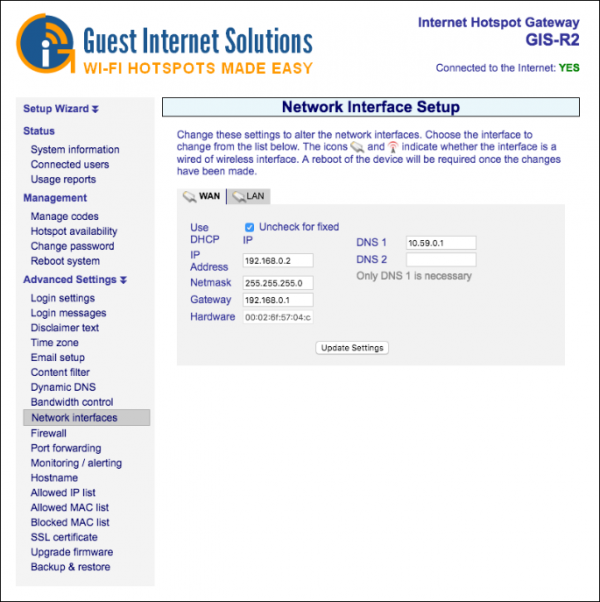
Dual WAN
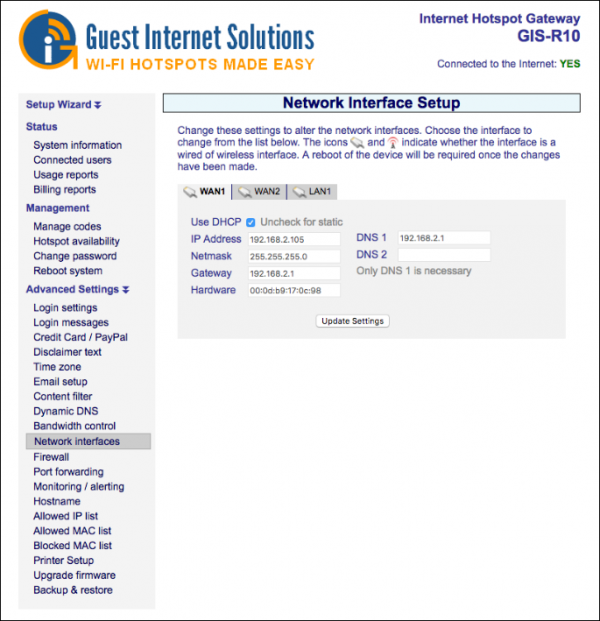
Quad WAN
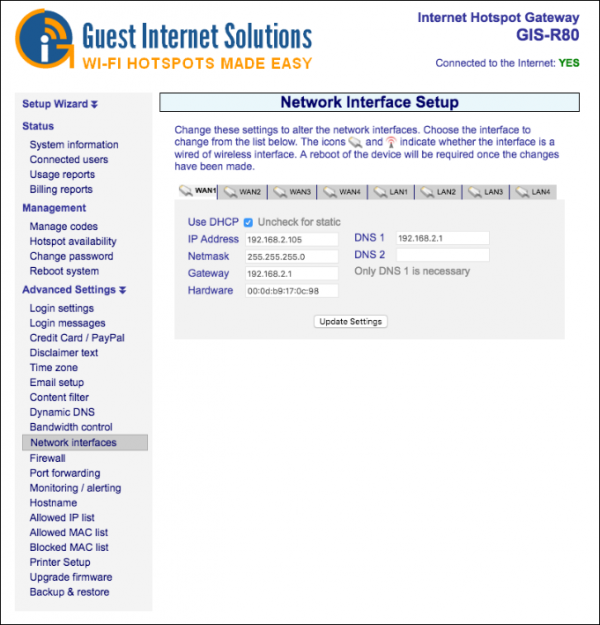
K1/K3/K5
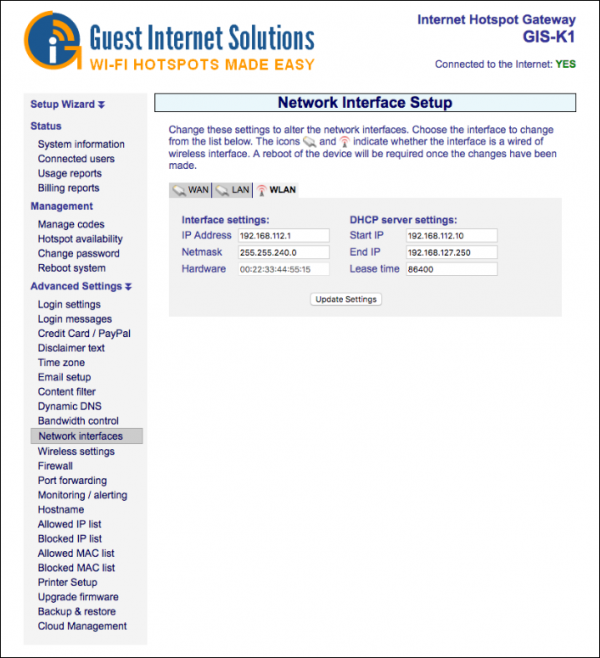 Products with a wireless interface (GIS-K1/GIS-K3/GIS-K5) have three tabs on the network Interface page:
Products with a wireless interface (GIS-K1/GIS-K3/GIS-K5) have three tabs on the network Interface page:
- WLAN: the wireless interface
- WAN: the Ethernet port that connects to the Internet via the DSL router
- LAN: The Ethernet ports that are fire-walled for PoS computers
The screen above shows the WLAN (Wireless local area network) IP settings. This interface is always a DHCP server.
The WAN (wide area network) configuration is identical to other gateway products, it can be configured as a DHCP client, or with a fixed IP address.
The LAN (local area network) IP settings are configured as a DHCP server. Care should be taken if the LAN IP address is modified: the isolating firewall is valid only for the private address ranges 192.168.x.x, 172.16.x.x and 10.x.x.x. The firewall will not function for other IP (public) address ranges if selected using this page.
Products that have a wireless interfac (GIS-K1, GIS-K3, GIS-K5) also have an additional menu page for wireless settings.
There are two configuration options:Name (SSID) and Channel
The menu page is shown below:
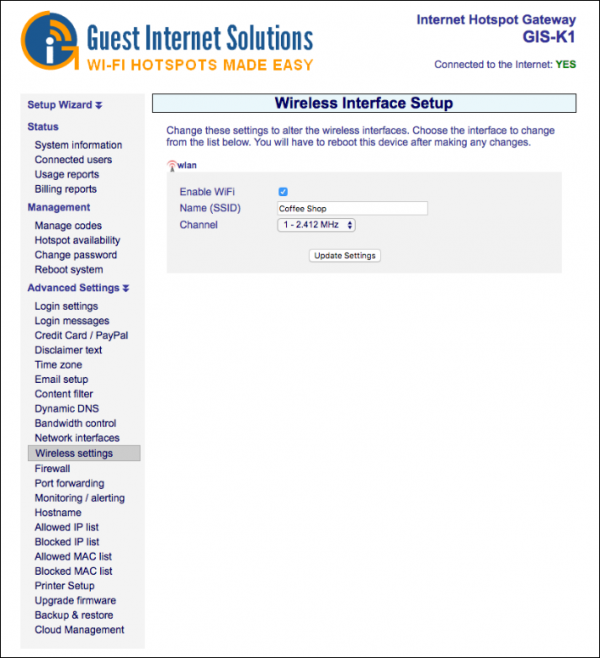 The Name (SSID) (Service Set IDentifier) is the name that is broadcast by the wireless transmission. Any laptop computer within range of the transmission will detect and show the SSID of the K1, K3 and K5 units.
The Name (SSID) (Service Set IDentifier) is the name that is broadcast by the wireless transmission. Any laptop computer within range of the transmission will detect and show the SSID of the K1, K3 and K5 units.
The channel can be selected to avoid conflict with adjacent transmitters if there is more then one hotspot at a location. It will be necessary to use laptop identification software, to identify the channel number of adjacent transmissions.
